10 Conditionals
“The best thing about a boolean is even if you are wrong, you are only off by a bit.” — Anonymous.
Conditionals are statements that allow controling the flow of a program based on certain conditions or criteria.
They are used to make decisions within the code, enabling the program to: - perform different actions, or - execute specific blocks of code depending on whether a given condition is True or False.
With conditions, we can create dynamic and responsive programs that adapt to different situations and user input.
In VBA, conditionals are expressed using:
IfstatementsIf…ElsestatementsIf…Else IfstatementsSelect Casestatements
10.1 If Statements
An “If” statement is used to conditionally execute a block of code. For example:
In this example, the code inside the If block will only execute if the condition x > 5 is True.
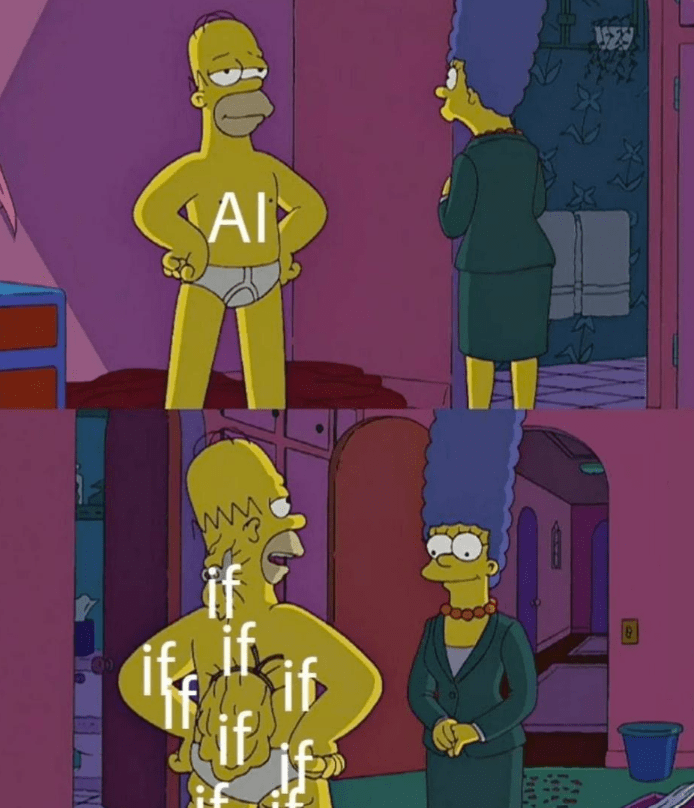
10.1.1 Example - Grade Classification
A function that returns “A”, “B”, “C”, or “D” if grade falls in the following numerical ranges:
- If grade is between 90 and 100, return “A”.
- If grade is between 80 and 89, return “B”.
- If grade is between 70 and 79, return “C”.
- If grade is between 0 and 69, return “D”.
Option Explicit
Function ClassifyGrade(grade As Double) As String
If grade >= 90 Then
ClassifyGrade = "A"
End If
If grade >= 80 And grade < 90 Then
ClassifyGrade = "B"
End If
If grade >= 70 And grade < 80 Then
ClassifyGrade = "C"
End If
If grade >= 0 And grade < 70 Then
ClassifyGrade = "D"
End If
End Function
Sub TestClassifyGrade()
Debug.Assert ClassifyGrade(100) = "A"
Debug.Assert ClassifyGrade(80) = "B"
Debug.Assert ClassifyGrade(70) = "C"
Debug.Assert ClassifyGrade(60) = "D"
End Sub10.2 Exercises (If)
10.2.1 Simple If Statement
Write a VBA function that takes an integer as input and returns “Even” if the number is even and “Odd” if it’s odd.
10.2.2 Categorize Number
Write a VBA function that takes an integer as input and returns:
- “Positive” if it’s positive,
- “Negative” if it’s negative, and
- “Zero” if it’s zero,
using only “If” statements.
10.2.3 Determining Quadrant
Write a function that takes two numbers (x and y) as input representing coordinates on a 2D plane. The function should return the quadrant in which the point lies (Quadrant I, II, III, or IV) or “Origin” if the point is at the origin (0, 0). Use only If statements without Else.
Option Explicit
Function DetermineQuadrant(x As Double, y As Double) As String
'Add code here!
End Function
Sub TestDetermineQuadrant()
Debug.Assert DetermineQuadrant(3, 4) = "Quadrant I"
Debug.Assert DetermineQuadrant(-3, 4) = "Quadrant II"
Debug.Assert DetermineQuadrant(-3, -4) = "Quadrant III"
Debug.Assert DetermineQuadrant(3, -4) = "Quadrant IV"
Debug.Assert DetermineQuadrant(0, 0) = "Origin"
End Sub10.2.4 Vowel or Consonant
Write a function that takes a single character (a letter) as input and returns “Vowel” if it’s a vowel, namely, “a”, “e”, “i”, “o”, or “u”, or “Consonant” otherwise. Use only “If” statements.
10.3 If-Else Statement (Two-way If)
An “If-Else” statement allows us to handle two cases based on a condition. If the condition is true, one block of code is executed; otherwise, another.
10.3.1 Example 1
In this example, if x is greater than 5, the message “x is greater than 5” will be printed. Otherwise, the message “x is not greater than 5” will be printed.
10.3.2 Example 2
In this example, the function CheckEvenOdd takes an integer as input and returns “Even” if the number is even and “Odd” if it’s odd.
10.4 Nested If Statements
Nested “If” statements allow us to check multiple conditions by nesting one “If” within another. It provides a way to handle more complex decision trees.
10.4.1 Example 3
In this example, we check multiple conditions, nesting one “If” within another. First, we check if x is greater than 0, and then we check if y is greater than 0.
Option Explicit
Sub ExampleNestedIfStatement()
Dim x As Integer
Dim y As Integer
x = 5
y = 7
' Check multiple conditions, nesting one "If" within another
If x > 0 Then
If y > 0 Then
Debug.Print "Both x and y are greater than 0"
Else
Debug.Print "x is greater than 0, but y is not"
End If
Else
Debug.Print "x is not greater than 0"
End If
End Sub10.5 Exercises (If-Else)
10.5.1 Checking Divisibility
Write a VBA function that takes two integers as input and returns “Divisible” if the first number is divisible by the second number, and “Not Divisible” otherwise.
Option Explicit
Function CheckDivisibility( _
num1 As Integer, _
num2 As Integer) As String
'Add code here!
End Function
Sub TestCheckDivisibility()
Debug.Assert CheckDivisibility(12, 4) = "Divisible"
Debug.Assert CheckDivisibility(7, 3) = "Not Divisible"
Debug.Assert CheckDivisibility(20, 7) = "Not Divisible"
End Sub10.5.2 Checking Age Eligibility
Write a VBA function that takes an age as input and returns “Eligible” if the age is 18 or older, and “Not Eligible” otherwise.
10.5.3 Checking Valid Username
Write a VBA function that takes a username as input and returns “Valid” if the username contains at least 6 characters and does not contain spaces, and “Invalid” otherwise.
Option Explicit
Function CheckUsernameValidity(username As String) As String
'Add code here!
End Function
Sub TestCheckUsernameValidity()
Debug.Assert CheckUsernameValidity("john_doe") = "Valid"
Debug.Assert CheckUsernameValidity("user name") = "Invalid"
Debug.Assert CheckUsernameValidity("short") = "Invalid"
End Sub10.6 Else If Statement (Multi-Way If)
Allows us to check multiple conditions sequentially and execute the first one that evaluates to true. It’s useful for handling multiple cases.
10.6.1 Example 1
Determine the grade based on the value of the score.
Option Explicit
Sub DetermineGrade()
Dim score As Integer
score = 75
'Only one block within the conditions will trigger
If score >= 90 Then
Debug.Print "Grade: A"
ElseIf score >= 80 Then
Debug.Print "Grade: B"
ElseIf score >= 70 Then
Debug.Print "Grade: C"
ElseIf score >= 60 Then
Debug.Print "Grade: D"
Else 'Catch all block
Debug.Print "Grade: F"
End If
End Sub10.7 Exercises (If-Else If)
In the following exercises, first try to design an overall plan regarding all conditions that have to be taken into account to determine a solution.
10.7.1 Number Sign
Write a function that takes two integers as input and returns “Positive” if both are positive, “Negative” if both are negative, and “Mixed” otherwise.
10.7.2 Increasing / Decreasing Order
Write a function that takes three numbers as input and returns “Increasing” if they are in increasing order, “Decreasing” if they are in decreasing order, and “Neither” otherwise.
Option Explicit
Function CheckNumberOrder( _
num1 As Integer, _
num2 As Integer, _
num3 As Integer) As String
'Add code here!
End Function
Sub TestCheckNumberOrder()
Debug.Assert CheckNumberOrder(1, 2, 3) = "Increasing"
Debug.Assert CheckNumberOrder(3, 2, 1) = "Decreasing"
Debug.Assert CheckNumberOrder(2, 1, 3) = "Neither"
End Sub10.7.3 Triangle Type
Write a function that takes three integers as input representing the sides of a triangle and returns “Equilateral” if all sides are equal, “Isosceles” if two sides are equal, and “Scalene” if all sides are different.
Option Explicit
Function CheckTriangleType( _
side1 As Integer, _
side2 As Integer, _
side3 As Integer) As String
'Add code here!
End Function
Sub TestCheckTriangleType()
Debug.Assert CheckTriangleType(5, 5, 5) = "Equilateral"
Debug.Assert CheckTriangleType(4, 4, 3) = "Isosceles"
Debug.Assert CheckTriangleType(3, 4, 5) = "Scalene"
End Sub10.7.4 Checking Leap Year
Write a function that takes a year as input and returns “Leap Year” if it’s a leap year and “Not a Leap Year” if it’s not.
Option Explicit
Function CheckLeapYear(year As Integer) As String
'Add code here!
End Function
'VBA Sub to test the function using Debug.Assert
Sub TestCheckLeapYear()
Debug.Assert CheckLeapYear(2020) = "Leap Year"
Debug.Assert CheckLeapYear(2023) = "Not a Leap Year"
Debug.Assert CheckLeapYear(2000) = "Leap Year"
End Sub10.7.5 Checking Validity of a Date
Write a function that takes three integers as input representing a date (day, month, year) and returns
- “
Valid” if the date is valid, or - “
Invalid”, otherwise.
Make sure you consider leap years!
Option Explicit
Function CheckDateValidity( _
day As Integer, _
month As Integer, _
year As Integer) As String
'Check year is valid
'Check if month is valid
'If month has 30 days, check if day <= 30
'If month has 31 days, check if day <= 31
'If month is Feb and the year is a leap year, day <=29
'If month is Feb and the year is not a leap year, day <=28
End Function
Sub TestCheckDateValidity()
Debug.Assert CheckDateValidity(31, 12, 2023) = "Valid"
Debug.Assert CheckDateValidity(29, 2, 2024) = "Valid"
Debug.Assert CheckDateValidity(30, 2, 2024) = "Invalid"
'Add more edge cases here!
End Sub10.7.6 Multiple Conditions with Strings
Write a function that takes two strings as input and returns “Equal” if they are the same, “Different” if they are different, and “CaseSensitive” if they are different considering case.
Option Explicit
Function CompareStrings( _
str1 As String, _
str2 As String) As String
'Add code here!
End Function
Sub TestCompareStrings()
Debug.Assert CompareStrings("hello", "Hello") = "CaseSensitive"
Debug.Assert CompareStrings("openai", "openai") = "Equal"
Debug.Assert CompareStrings("Test", "test") = "CaseSensitive"
End Sub10.7.7 Checking Password Validity
Mark Zuckerberg, the CEO of Facebook, fell victim to a hack due to his notoriously weak password: dadada. To avoid such security vulnerabilities, it’s crucial to use strong passwords. Write a function that takes a password as input and returns “Valid” if the password meets the following criteria:
- Contains at least one uppercase letter.
- Contains at least one lowercase letter.
- Contains at least one numeric digit.
- Contains at least one special character
(!@#$%^&*()_+[]{}|;:'",.<>?). - Has a minimum length of 8 characters.
Return “Invalid” if any of these criteria are not met.
Option Explicit
Function CheckPasswordValidity(password As String) As String
'Add code here!
End Function
Sub TestCheckPasswordValidity()
Debug.Assert CheckPasswordValidity("Password123!") = "Valid"
Debug.Assert CheckPasswordValidity("WeakPass") = "Invalid"
Debug.Assert CheckPasswordValidity("SecurePass123") = "Invalid"
Debug.Assert CheckPasswordValidity("Complex@Pswd123") = "Valid"
End Sub10.7.8 Checking Password Validity (Using Subfunctions)
Redo the function CheckPasswordValidity using the following subfunctions to test the criteria:
HasUppercase(password As String) As BooleanHasLowercase(password As String) As BooleanHasDigit(password As String) As BooleanHasSpecialChar(password As String) As BooleanHasMinLength(password As String, minLength As Integer) As Boolean
Also, write a test Sub with the edge cases for each subfunction and a test Sub for the CheckPasswordValidityClean.
10.8 Select Case Statement
Used to evaluate a single expression against multiple possible values and execute different code blocks based on the matching case.
10.8.1 Examples
Option Explicit
Sub ExampleSelectCaseStatement()
Dim dayOfWeek As String
' Set the day of the week
dayOfWeek = "Saturday"
' Determine the day type based on the value of dayOfWeek
Select Case dayOfWeek
Case "Monday", "Tuesday", "Wednesday", "Thursday", "Friday"
Debug.Print "It's a weekday"
Case "Saturday", "Sunday"
Debug.Print "It's a weekend"
Case Else 'No option was matched
Debug.Print "Invalid day"
End Select
End Sub10.8.1.1 Example 1 - Categorize BMI
Write a function that takes a person’s Body Mass Index (BMI) as input and returns the corresponding category (Underweight, Normal, Overweight, or Obese) using the “Select Case” statement.
Option Explicit
Function CategorizeBMI(bmi As Double) As String
Select Case bmi
Case Is <= 0
CategorizeBMI = "Invalid BMI"
Case Is < 18.5
CategorizeBMI = "Underweight"
Case Is < 25
CategorizeBMI = "Normal"
Case Is < 30
CategorizeBMI = "Overweight"
Case Else
CategorizeBMI = "Obese"
End Select
End Function
Sub TestCategorizeBMI()
Debug.Assert CategorizeBMI(22.5) = "Normal"
Debug.Assert CategorizeBMI(29#) = "Overweight"
Debug.Assert CategorizeBMI(31.7) = "Obese"
Debug.Assert CategorizeBMI(-5) = "Invalid BMI"
End Sub10.8.1.2 Example 2 - Determining Zodiac Sign
Write a function that takes a birth month (1 to 12) and day (1 to 31) as input and returns the corresponding zodiac sign using the “Select Case” statement.
Option Explicit
Function GetZodiacSign( _
month As Integer, _
day As Integer) As String
Select Case month
Case 1
If day >= 20 Then
GetZodiacSign = "Aquarius"
Else
GetZodiacSign = "Capricorn"
End If
Case 2
If day >= 19 Then
GetZodiacSign = "Pisces"
Else
GetZodiacSign = "Aquarius"
End If
Case 3
If day >= 21 Then
GetZodiacSign = "Aries"
Else
GetZodiacSign = "Pisces"
End If
Case 4
If day >= 20 Then
GetZodiacSign = "Taurus"
Else
GetZodiacSign = "Aries"
End If
Case 5
If day >= 21 Then
GetZodiacSign = "Gemini"
Else
GetZodiacSign = "Taurus"
End If
Case 6
If day >= 21 Then
GetZodiacSign = "Cancer"
Else
GetZodiacSign = "Gemini"
End If
Case 7
If day >= 23 Then
GetZodiacSign = "Leo"
Else
GetZodiacSign = "Cancer"
End If
Case 8
If day >= 23 Then
GetZodiacSign = "Virgo"
Else
GetZodiacSign = "Leo"
End If
Case 9
If day >= 23 Then
GetZodiacSign = "Libra"
Else
GetZodiacSign = "Virgo"
End If
Case 10
If day >= 23 Then
GetZodiacSign = "Scorpio"
Else
GetZodiacSign = "Libra"
End If
Case 11
If day >= 22 Then
GetZodiacSign = "Sagittarius"
Else
GetZodiacSign = "Scorpio"
End If
Case 12
If day >= 22 Then
GetZodiacSign = "Capricorn"
Else
GetZodiacSign = "Sagittarius"
End If
Case Else
GetZodiacSign = "Invalid Date"
End Select
End Function
Sub TestGetZodiacSign()
Debug.Assert GetZodiacSign(3, 21) = "Aries"
Debug.Assert GetZodiacSign(7, 30) = "Leo"
Debug.Assert GetZodiacSign(13, 10) = "Invalid Date"
End Sub10.8.1.3 Example 3 - Categorizing Car Features
Write a function that takes two Boolean parameters, isElectric and isSporty, which represent whether a car is electric and sporty, respectively. The function should categorize the car into one of four categories using the “Select Case” statement based on the following criteria:
Car Categories:
Electric Sportscar:isElectricisTrueandisSportyisTrueElectric Car:isElectricisTrueandisSportyisFalseSportscar:isElectricisFalseandisSportyisTrueRegular Car:isElectricisFalseandisSportyisFalse
Option Explicit
Function CategorizeCar( _
isElectric As Boolean, _
isSporty As Boolean) As String
Select Case True
Case isElectric And isSporty
CategorizeCar = "Electric Sportscar"
Case isElectric And Not isSporty
CategorizeCar = "Electric Car"
Case Not isElectric And isSporty
CategorizeCar = "Sportscar"
Case Not isElectric And Not isSporty
CategorizeCar = "Regular Car"
Case Else
CategorizeCar = "Invalid Input"
End Select
End Function
Sub TestCategorizeCar()
Debug.Assert CategorizeCar(True, True) = "Electric Sportscar"
Debug.Assert CategorizeCar(True, False) = "Electric Car"
Debug.Assert CategorizeCar(False, True) = "Sportscar"
Debug.Assert CategorizeCar(False, False) = "Regular Car"
Debug.Assert CategorizeCar(True, 123) = "Invalid Input"
End Sub10.9 Exercises (Select Case)
10.9.1 Convert Letter Grade
Write a VBA function that takes a numeric grade (0 to 100) as input and returns the corresponding letter grade (A, B, C, D, or F) using the “Select Case” statement.
The grading scale is as follows:
- if the grade is between 90 and 100, return “A”.
- if the grade is between 80 and 89.9, return “B”.
- if the grade is between 70 and 79.9, return “C”.
- if the grade is between 60 and 69.9, return “D”.
- if the grade is less than 60, return “F”.
If the grade is outside the range 0 to 100, return “Invalid Grade”.
Option Explicit
Function ConvertToLetterGrade(grade As Double) As String
'Add code here!
End Function
' VBA Sub to test the function using Debug.Assert
Sub TestConvertToLetterGrade()
Debug.Assert ConvertToLetterGrade(92) = "A"
Debug.Assert ConvertToLetterGrade(78) = "C"
Debug.Assert ConvertToLetterGrade(55) = "F"
Debug.Assert ConvertToLetterGrade(105) = "Invalid Grade"
End Sub10.9.2 Categorizing Blood Pressure
Write a function that takes systolic and diastolic blood pressure readings as input and returns a category (Normal, Prehypertension, Hypertension Stage 1, Hypertension Stage 2, or Hypertensive Crisis) using the “Select Case” statement.
| Blood Pressure Category | Systolic Range | Diastolic Range |
|---|---|---|
| Normal | Below 120 | Below 80 |
| Prehypertension | 120–129 | Below 80 |
| Hypertension Stage 1 | 130–139 | 80–89 |
| Hypertension Stage 2 | 140 and above | 90 and above |
| Hypertension Crisis | Above 180 | Above 120 |
Option Explicit
Function CategorizeBloodPressure( _
systolic As Integer, _
diastolic As Integer) As String
'Add code here!
End Function
' VBA Sub to test the function using Debug.Assert
Sub TestCategorizeBloodPressure()
Debug.Assert CategorizeBloodPressure(110, 70) = "Normal"
Debug.Assert CategorizeBloodPressure(125, 85) = "Invalid Blood Pressure"
Debug.Assert CategorizeBloodPressure(150, 95) = "Hypertension Stage 2"
Debug.Assert CategorizeBloodPressure(190, 130) = "Hypertensive Crisis"
Debug.Assert CategorizeBloodPressure(134, 85) = "Hypertension Stage 1"
End Sub