17 Excel/VBA Photoshop
Images are represented in computers as a matrix of pixels. Each pixel has a color represented by three values: Red, Green, and Blue (RGB). The combination of these three colors generates the color of the pixel. For example, the color white is represented by the RGB values (255, 255, 255), and the color black is represented by the RGB values (0, 0, 0).
In this exercise, you will write VBA code to manipulate images in Excel. The images will be represented in the .PPM format, which is a simple format to represent images. The .PPM format is a text file that contains the image’s dimensions (number of rows and columns) and the RGB values of each pixel.
17.1 PPM Format
The .PPM format, also known as Portable Pixel Map, is a text file that contains the image’s dimensions (number of rows and columns) and the RGB values of each pixel. The first line of the file contains the image type, which can be P3 (ASCII) or P6 (binary). The second line contains the number of columns and rows of the image. The third line contains the maximum value of the RGB values (usually 255). The following lines contain the RGB values of each pixel. The RGB values are separated by spaces.
17.2 Instructions
Write a sub
DrawImage(SourceImageSheetName As String)that 1) reads the content of a .PPM image in the worksheetSourceImageSheetName, and 2) draws the corresponding image in a new worksheet labeledSourceImageSheetName & "_Output". Example:Input image (
.ppm):Input content pasted in worksheet “
BlackRedSquarePPM”: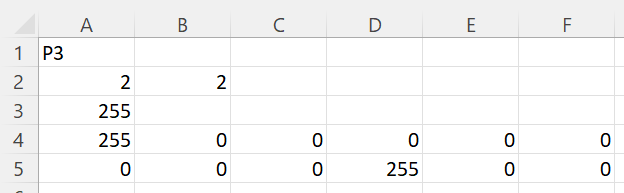
Output (worksheet
"BlackRedSquare_Output")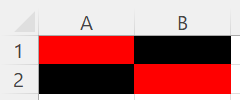
Tip: Check your sub using PPM image data with different dimensions (number of rows and columns) designed by you.
Write a sub
FlipHorizontal(SourceImageSheetName As String)that 1) reads the content of a .PPM image in the worksheetSourceImageSheetNameand 2) draws the image flipped horizontally in a new “SourceImageSheetName & "_OutputFlipHorizontal".Write a sub
DrawImageGrayScale(SourceImageSheetName As String)that 1) reads the content of a .PPM image in the worksheetSourceImageSheetName, and 2) draws the corresponding image in shades of gray in a new worksheet labeledSourceImageSheetName & "_OutputGrayScale". To convert an RGB color to grayscale, use the formulaGrayScale = (Red + Green + Blue)/3. Example:Red Green Blue Grayscale RGB 255 0 0 85 (85, 85, 85) 25 230 122 125 (125, 125, 125) 0 255 0 85 (85, 85, 85) Notice that the grayscale value is an
Integer.TIP: Use the native function:
to change a color cell. Example:
